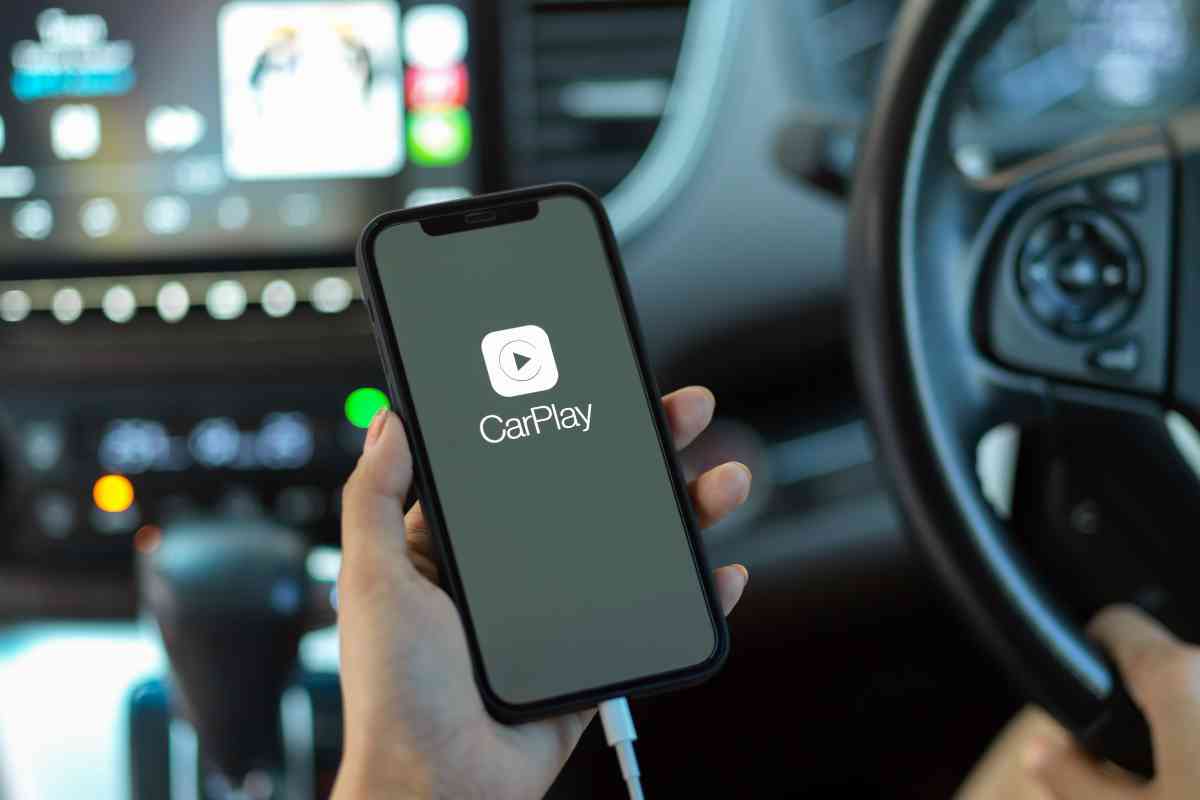One frequently asked question by iPhone users is whether Netflix can be played on Apple CarPlay.
Thanks to Apple’s in-car entertainment system, CarPlay, you can now indulge in your preferred streaming services while driving. However, streaming videos, including Netflix, is not supported on Apple’s signature CarPlay system, which is a sensible safety measure.
Now, if you’re curious about how to watch Netflix on Apple CarPlay despite these limitations, continue reading this article, as we will discuss everything you need to know about CarPlay Netflix.
Let’s get started!
CarPlay Netflix: How to Watch Netflix on Apple CarPlay?
Due to the lack of compatibility between Apple CarPlay and Netflix, circumventing the security framework and installing Netflix on the platform may be necessary.
There are two potential approaches to accomplish this: either by undertaking the complex procedure of jailbreaking the Apple security protocols or by resorting to third-party applications on your mobile device to enable Netflix integration with CarPlay.
It is crucial to exercise caution and consider the potential ramifications. Although an option, jailbreaking is not recommended due to its intricate nature.
Engaging in such a process risks exposing your device to malicious viruses, compromising its security. The following are the best ways to watch Netflix on CarPlay:
How To Watch Netflix On Apple Carplay Using The Apple TV
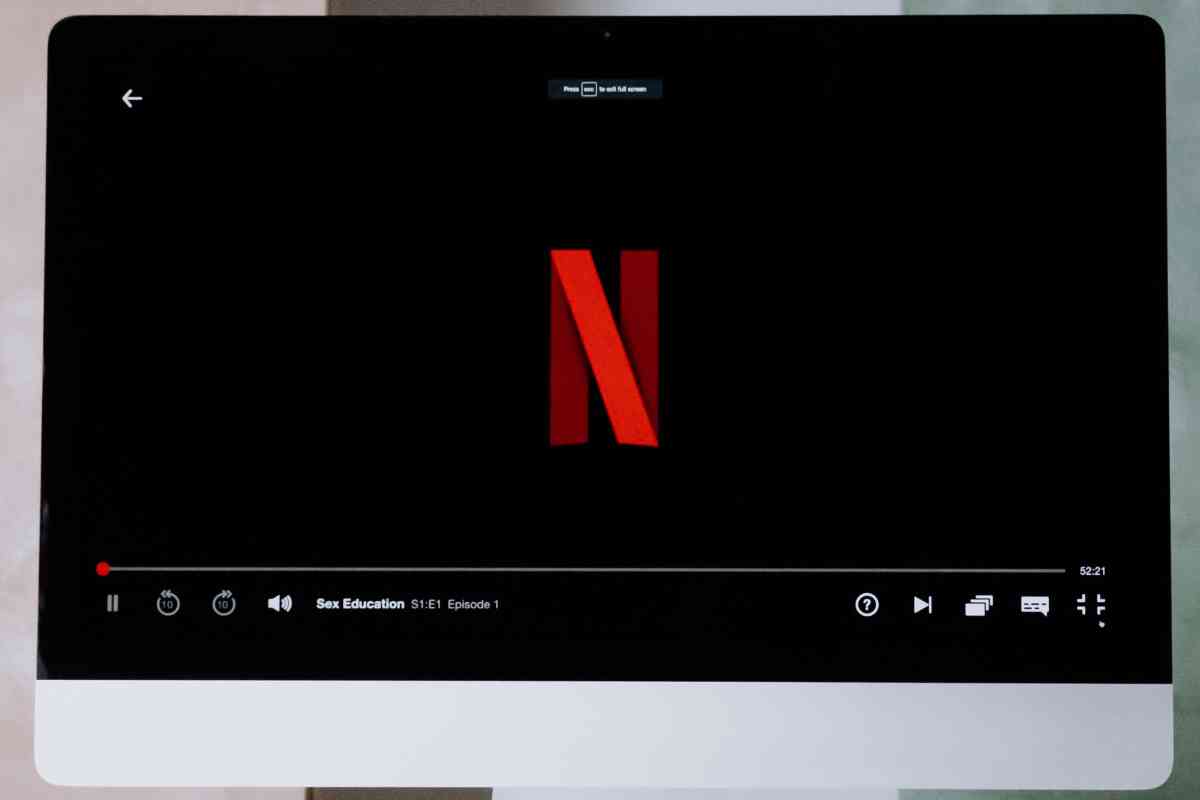
The flawless compatibility of Netflix with Apple TV is well known. However, you may contemplate integrating the Apple TV box into your vehicle or Apple CarPlay.
Enter SmartView HD Apple TV4, a cutting-edge technology that empowers you to mirror your iPhone screen onto your car’s display. Consequently, you can revel in Netflix’s vast library of content right on your car monitor.
SmartView HD Apple TV4 encompasses an original Apple TV4 box, a user-friendly remote, and all the necessary hardware for seamless integration.
This comprehensive solution enables you to enjoy Netflix’s diverse offerings within the confines of your car. By incorporating Apple TV into your existing car monitor, you can unlock the ability to stream Netflix effortlessly.
To embark on your Netflix journey with Apple CarPlay using the SmartView HD system integrated with an Apple TV, follow these straightforward steps:
- Get the SmartView HD package, which includes an Apple TV.
- Install the SmartView HD system in your car by following the manual. If faced with any challenges, don’t hesitate to seek assistance from a qualified car mechanic.
- Use the conveniently included remote to seamlessly switch from your driving to Apple TV mode.
- Use the easy-to-use interface to find and open the Netflix app and immerse yourself in the captivating video content of your choosing.
How to Watch Netflix on Apple CarPlay by Using the LetsView App
LetsView is a great app that helps you share your iPhone screen with other devices. It’s similar to ApowerMirror, another popular app.
You can download LetsView for free from the App Store. With LetsView, you can easily connect your iPhone to CarPlay and watch videos from platforms like YouTube, Netflix, and Vimeo.
It has incredible features like screen recording and taking screenshots, which make watching Netflix even better with clear pictures and no interruptions.
To unlock the ability to watch Netflix on Apple CarPlay using the LetsView App, follow the step-by-step instructions outlined below:
- Install LetsView on your iPhone and CarPlay by downloading the app for free from the App Store. Locate the app and initiate the download process.
- Ensure your iPhone and CarPlay are connected and ready to use.
- Launch the LetsView app on both devices. Access your iPhone’s “Control Center” by swiping it up, then selecting it. Look for the name of your CarPlay device among the available options.
- Once you’ve located the CarPlay device name, select it and choose “Start Broadcasting” from the ensuing menu. This will initiate mirroring, effectively displaying your iPhone screen on the car monitor or CarPlay interface.
- Open the Netflix app on your iPhone, which will automatically appear on your CarPlay device. Use the CarPlay controls to navigate through the Netflix interface.
- Sit back, relax, and immerse yourself in the captivating world of Netflix on your CarPlay interface. It’s important to note that the process for using LetsView and ApowerMirror remains consistent, allowing for a streamlined experience across both applications.
How to Watch Netflix on Apple CarPlay by Using the ApowerMirror App
With the assistance of the ApowerMirror application, connecting your iPhone screen to your vehicle’s display has become a seamless endeavor.
This highly versatile app is compatible with various platforms, including iOS and Android, ensuring a superior mirroring experience that supports video and audio.
Consequently, you can now enjoy Netflix videos directly on your car screen. ApowerMirror offers effortless screen mirroring between your iPhone and CarPlay, whether through USB or WiFi connectivity, and is celebrated for its exceptional HD video quality.
It provides various useful features, including full-screen viewing, screenshot functionality, screen recording, and more.
Regarding screen sharing between your iPhone and CarPlay, ApowerMirror proves to be an excellent choice.
To embark on your Netflix journey on Apple CarPlay using the ApowerMirror app, follow the step-by-step instructions below:
- Download and install the ApowerMirror app on your iPhone and CarPlay. You can conveniently find this application on the App Store.
- Proceed by establishing a seamless connection between your iPhone and CarPlay, ensuring they are correctly paired.
- Launch the ApowerMirror app on both devices. Access your iPhone’s “Control Center” by swiping upward and tapping. Keep an eye out for the appearance of the CarPlay device name.
- Once the CarPlay device name is visible, select the “Start Broadcasting” option from the available menu. This action will initiate mirroring, seamlessly projecting your iPhone screen onto your car monitor or CarPlay interface.
- Open the Netflix app on your iPhone, and witness its automatic appearance on your CarPlay device. Navigate through the app’s interface using the CarPlay controls, and indulge in your desired Netflix show directly on your CarPlay interface.
Experience the joy of immersing yourself in your favorite Netflix content on Apple CarPlay, made possible by the remarkable ApowerMirror app.
How to Watch Netflix on Apple CarPlay by Using an MMB Device
The Multimedia CarPlay Adapter Box presents yet another ingenious solution to enable Netflix streaming on your Apple CarPlay system without jailbreaking.
Connecting this device to your car stereo essentially transforms your car stereo into a fully functional CarPlay interface. To begin enjoying Netflix on your Apple CarPlay, follow these steps using the MMB CarPlay Adapter Box:
- Connect the MMB CarPlay Adapter Box to your car stereo using a compatible cable. Ensure a secure and stable connection.
- Power on your Apple CarPlay system, allowing it to initialize and establish connectivity with the adapter box.
- Share your iPhone’s WiFi hotspot with the CarPlay adapter box. This will ensure seamless internet connectivity for streaming purposes.
- Navigate to the apps section on your CarPlay interface and locate the “More App” option.
- Within the “More App” section, you will find the preloaded Netflix app on the MMB CarPlay adapter box. Select the Netflix app to launch it.
- Once the Netflix app is launched, you can browse the available content and select your desired show or movie to begin streaming.
By following these steps and utilizing the MMB CarPlay Adapter Box, you can enjoy the immersive experience of watching Netflix content directly on your car screen via Apple CarPlay.
Remember to ensure that the CarPlay adapter box you choose supports Apple CarPlay compatibility with iOS devices.
Frequently Asked Questions
Can I Stream Netflix Directly on Apple Carplay?
No, Apple CarPlay does not support streaming Netflix directly for safety reasons. However, alternative methods exist to enjoy Netflix on your Apple CarPlay system.
How Can I Watch Netflix on Apple CarPlay?
To watch Netflix on Apple CarPlay, you can use third-party applications or devices that facilitate screen mirroring or app integration with CarPlay.
Are Any Specific Apps or Devices Recommended for Streaming Netflix on Apple CarPlay?
There are several recommended apps and devices for streaming Netflix on Apple CarPlay.
Popular options include LetsView, ApowerMirror, SmartView HD Apple TV4, and Multimedia CarPlay Adapter Boxes.
Do I Need to Jailbreak My iPhone or CarPlay to Watch Netflix on Apple CarPlay?
No, it is not necessary to jailbreak your iPhone or CarPlay to watch Netflix on Apple CarPlay. There are legal and safe methods available that do not require jailbreaking.
How Does Screen Mirroring Work for Netflix on Apple CarPlay?
Screen mirroring allows you to mirror your iPhone screen onto the Apple CarPlay display.
By using compatible apps or devices, such as LetsView or ApowerMirror, you can mirror your Netflix app and content onto the CarPlay interface.
Can I Use a WiFi Connection for Streaming Netflix on Apple CarPlay?
You can use a WiFi connection to stream Netflix on Apple CarPlay. Ensure your iPhone and CarPlay system connect to the same WiFi network for seamless streaming.
Is Watching Netflix on Apple CarPlay Using Third-Party Apps or Devices Legal and Safe?
Using legal and authorized apps or devices to watch Netflix on Apple CarPlay is legal and safe. However, you must ensure the apps or devices you choose are reputable and trustworthy.
Can I Use Netflix on Apple Carplay While Driving?
Using Netflix or any video streaming services on Apple CarPlay while driving is not recommended, as it may distract you from the road and compromise safety. Always prioritize safe driving practices and adhere to local traffic regulations.
Related: